Setting up automated billing
Users of the Culture Counts Evaluation Platform can configure automated billing for automatic renewal and invoicing at the end of each subscription period.
Note: This feature is in early release. If you would like to set up automated billing for your account please contact us.
Automated billing payments are processed through Stripe, a trusted third party payment platform. If the feature has been turned on for you, you are able to set up automated billing from the Culture Counts Dashboard by following these steps.
Access your Settings
Login to the dashboard and head to the settings tab in the Culture Counts dashboard. To do this, select the cog icon in the top right-hand corner next to ‘Support’. Click on ‘Settings’. You will then see your Account Settings page, and under the Workspaces heading in the left-hand menu, you will find your Billing options.
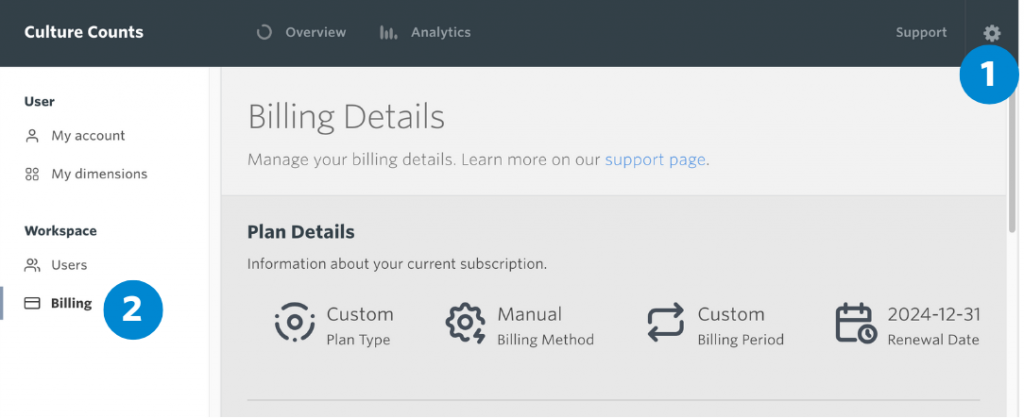
Billing
The Billing page includes information about your existing subscription, including:
- Plan details – such as Plan Type, Billing Method, Billing Period and your Subscription Renewal Date.
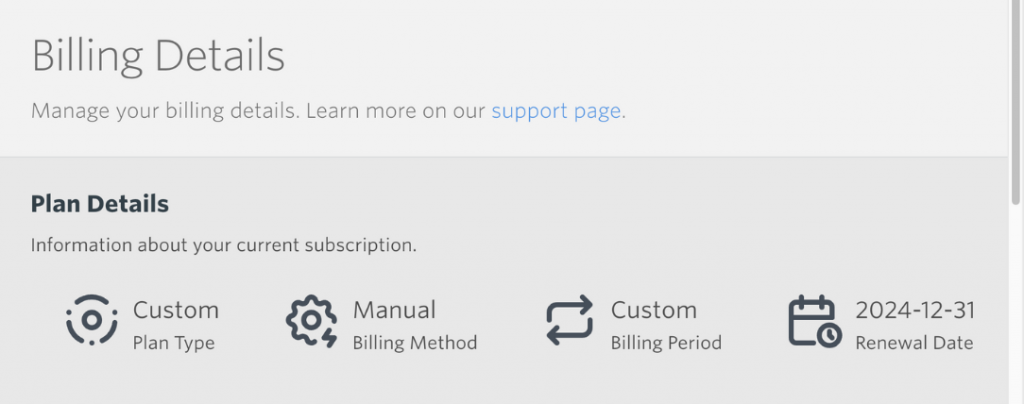
- Seat details – as part of your standard subscription, you receive 3 x Admin or Member ‘seats’ (logins), however you can purchase more if required. For more information on User Management, click here.
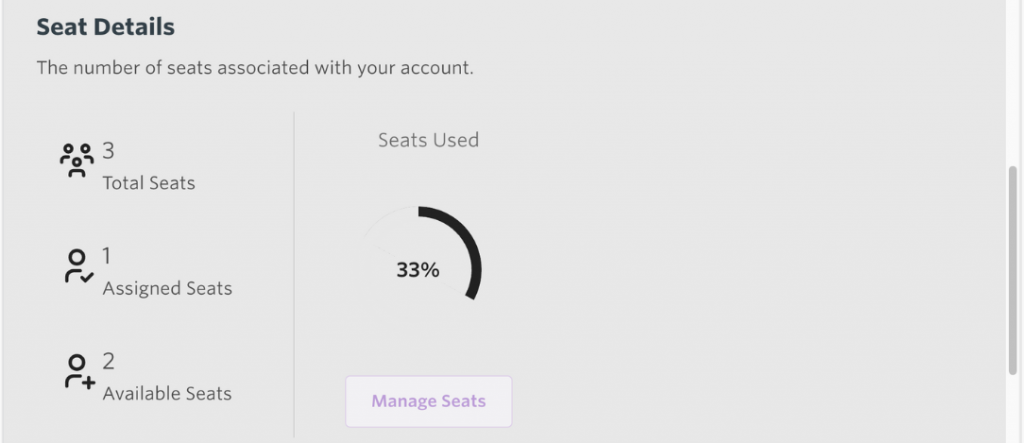
- Billing details – from here you can navigate to the Stripe payment portal to either set up or manage automated billing.
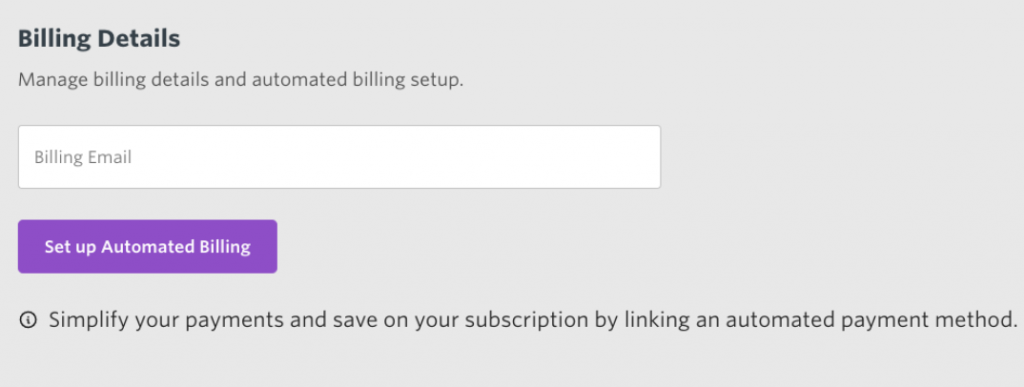
Activating automatic billing
Enter the email address that you would like to be associated with the automatic billing process. Then click on the ‘Set up Automated Billing’ button to set up automatic subscription renewals. You will be directed to Stripe’s secure portal website which will ask for your credit/debit card details and billing information.
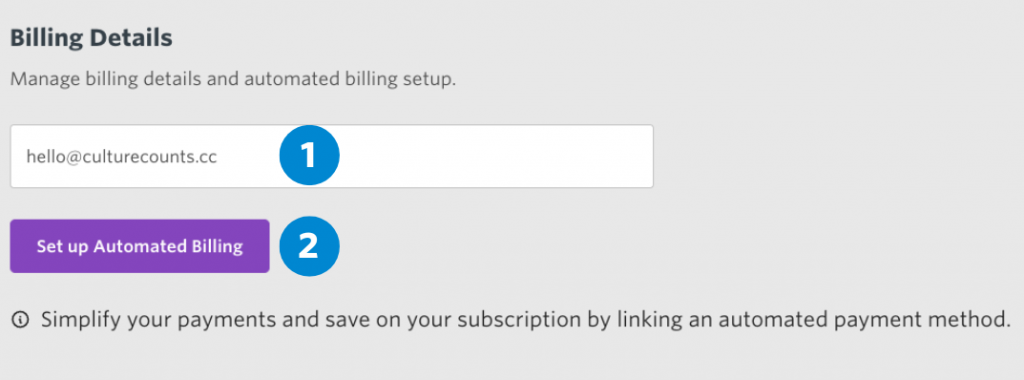
Using the Stripe portal
It is at this point that you will need to enter your billing details and preferred payment method. You can view the Terms and Conditions and Privacy Policy via our website, or within the portal.
Please note that Stripe terms your current subscription as a ‘trial,’ indicating the days left until your new subscription starts. If you set up automated billing in Stripe, the Culture Counts system will treat it as a new subscription rolling over when your current one ends.
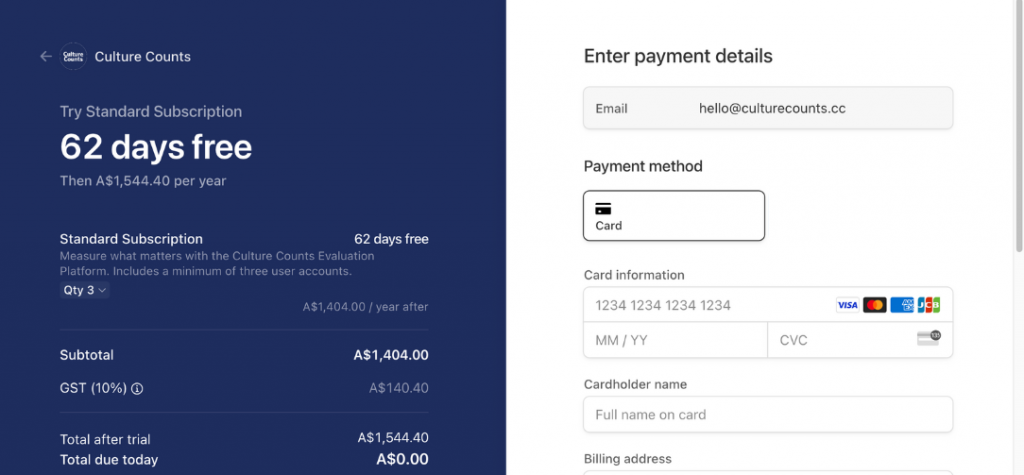
Once you have saved your information, your automated billing will be set up and ready to go. The Stripe dashboard will update to reflect this, providing information about your new plan at the top of the page. You will be able to see your renewal date and have the option to cancel your plan.
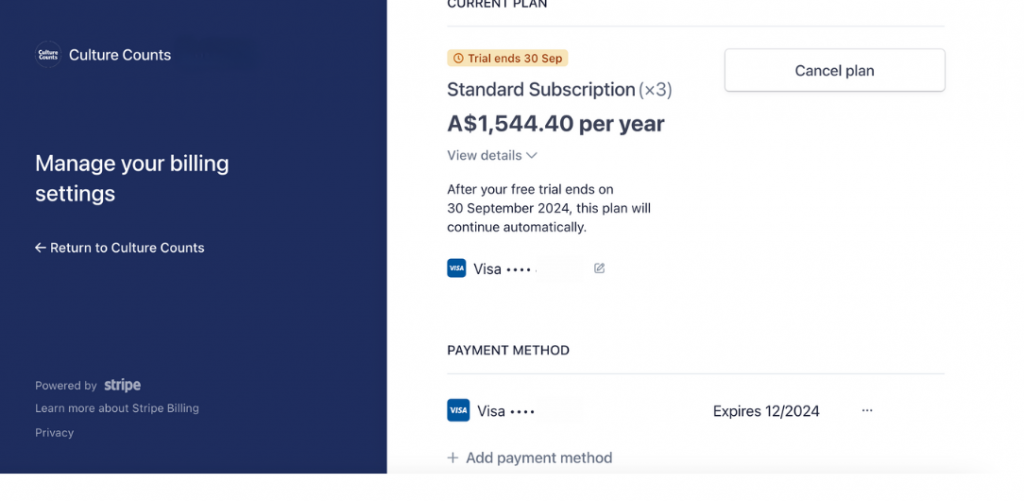
Your billing details will appear on your invoice and can be updated at any time in Stripe in the Billing Information section (click on ‘Update information’).
Previous invoices can be viewed under the ‘Invoice History’ heading.
For information on how to manage your billing once it has been set up, click here.
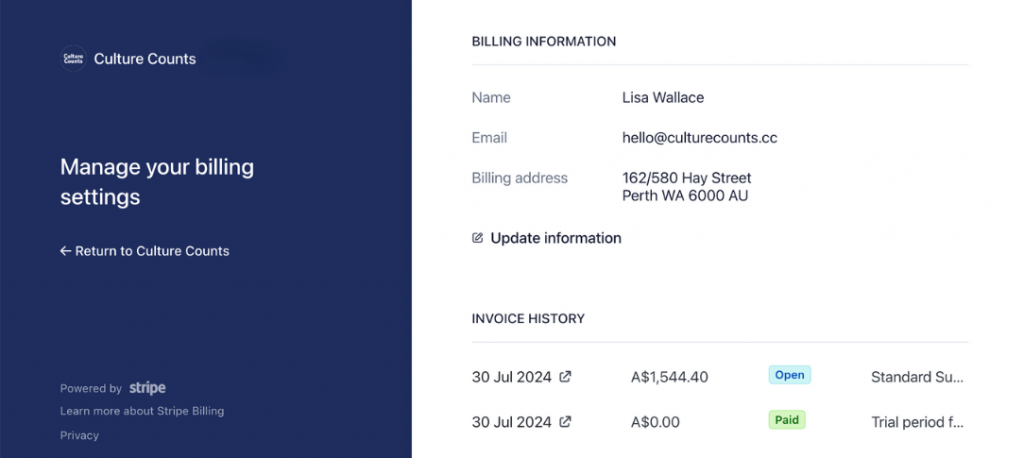
Once you have subscribed, we will check in with you at the 3, 6 and 10-month marks of your subscription. The 10-month check-in serves as a reminder to review your billing details and confirm that you will be continuing your subscription for the following year.
If you require your subscription paperwork as a proposal document, please reach out to the Client Team directly or use the contact form.
