Adding survey logic
Survey Logic allows you to hide or show questions based on their relevance to particular respondents. Asking targeted questions helps keep surveys short and achieves increased acknowledgment rates.
Our Introduction to Survey Logic video provides users with a step-by-step guide to adding logic to survey questions in the Culture Counts dashboard. It also provides insight into when this feature may be useful.
Once you are in the Design page of the platform, click on the survey question that you would like to add logic to. From here, click on Logic, which can be found near the top left of the page, next to Content. Next, select whether you would like to show or hide the question in response to the answer of another question. You can select the question that you would like this to interact with from the dropdown menu underneath Property to test against.
From here, you can choose the Condition and Value that the respondent has to choose in order for the logic to be applied and the question to be hidden or shown (depending on your desired results). An example of this can be seen below:
You would like the question “Did you stay overnight while you were in town?” to only appear in your survey for respondents who selected “Yes” to the earlier question, “Are you a visitor to the city?”.
You would select the following options:
- What do you want to test your logic against? The response to another question: Are you a visitor to the city?
- What condition do you want to use to test the property? Is equal to
- What do you want to test the property against? Yes
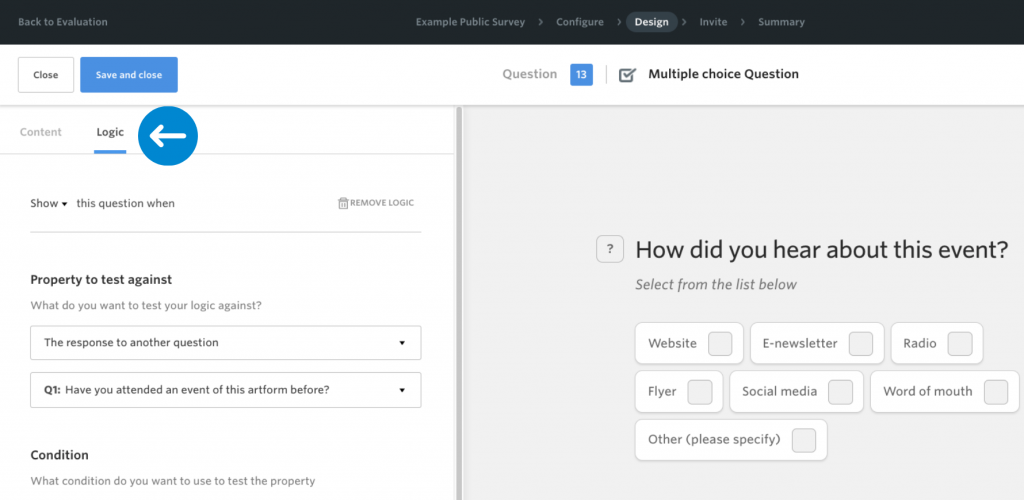
Once you have applied survey logic to your question, you will see the Survey Logic symbol appear in your Design page next to the appropriate question.
You should always preview your survey and test the logic in order to make sure that it has been applied correctly. You can also apply survey logic to Method of delivery in order to make a question show only for a certain delivery type. Just select this as the condition that you would like to test the property against.
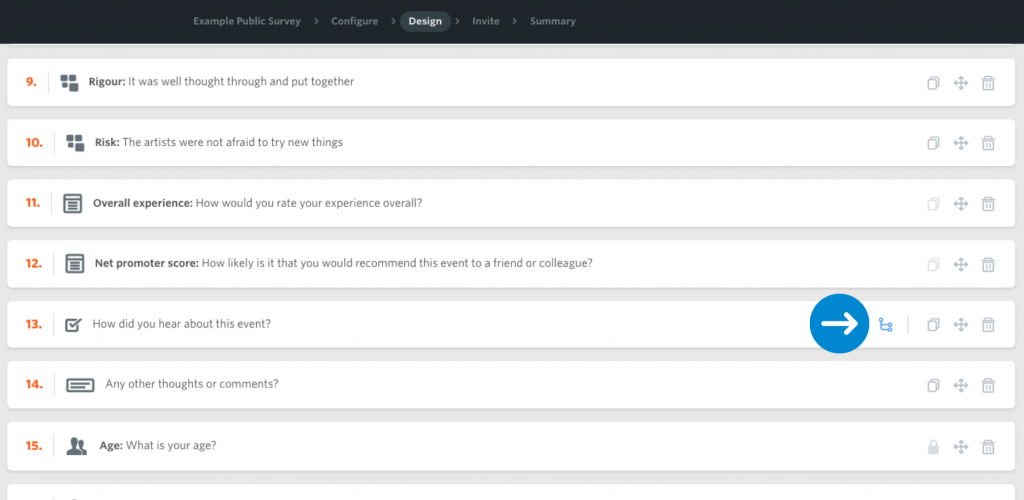
If you delete or change the wording of a question that has survey logic applied to it – you will see this error warning on your survey logic symbol. Be sure to resolve any of these issues before distributing your survey.
